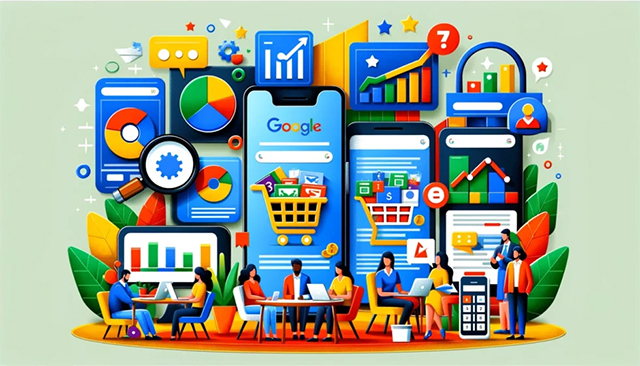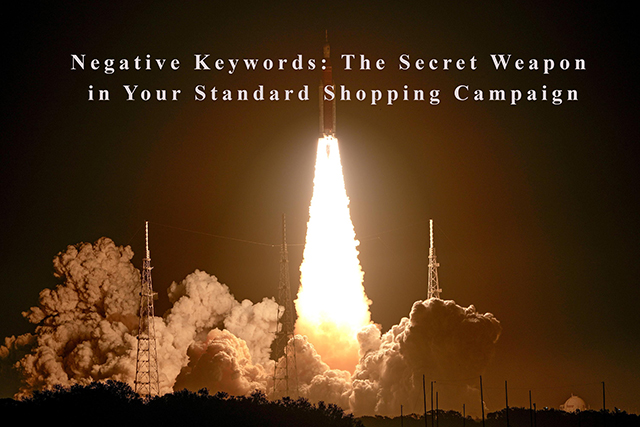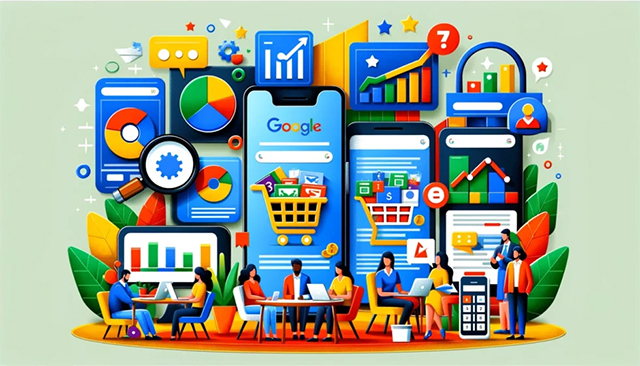
by asplichal | Mar 29, 2024 | eCommerce, Starting With Basics
I have written quite a bit about Google Ads within the Make Each Click Count book series; discussed it on the Make Each Click Count podcast and even teach it within Make Each Click Count University. However, when it comes to where to start, many ecommerce stores and advertisers still are unclear. That is why […]

by asplichal | Dec 15, 2023 | Advanced Techniques, eCommerce, Google Shopping
It turns out that I discovered there is a way to create Performance Max that ONLY serves ads in the Shopping network and not within the Search or Display networks.
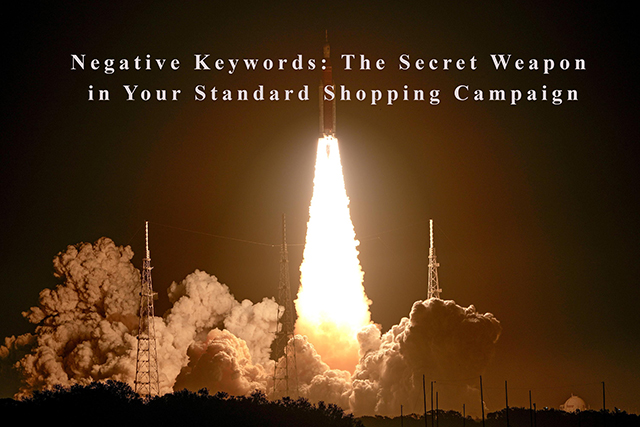
by asplichal | Jan 30, 2023 | eCommerce, Google Shopping
Google Shopping campaigns are a powerful tool for e-commerce businesses looking to reach new customers and drive sales. By advertising using Google Shopping, eCommerce stores can showcase products with their images and image details. However, one caveat, is unlike Google Search there are no keywords for advertisers to control when you want your Google Shopping […]