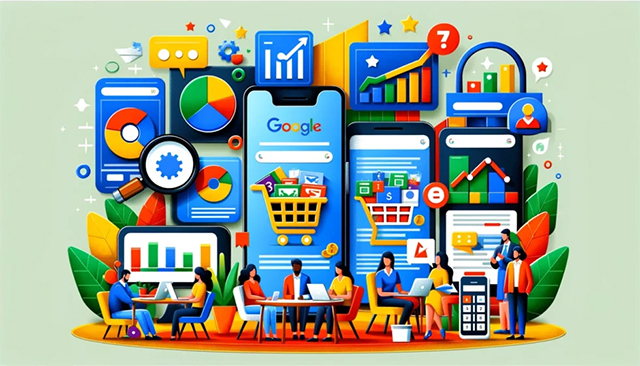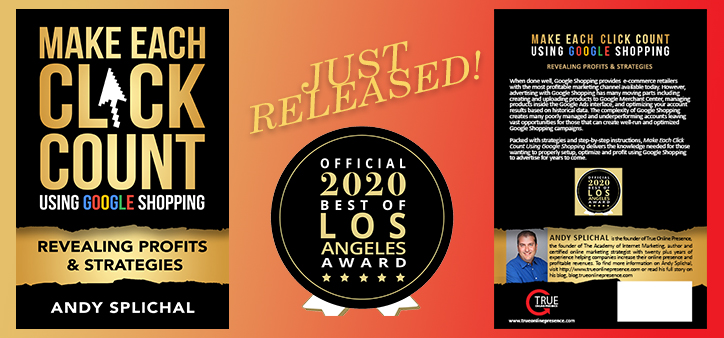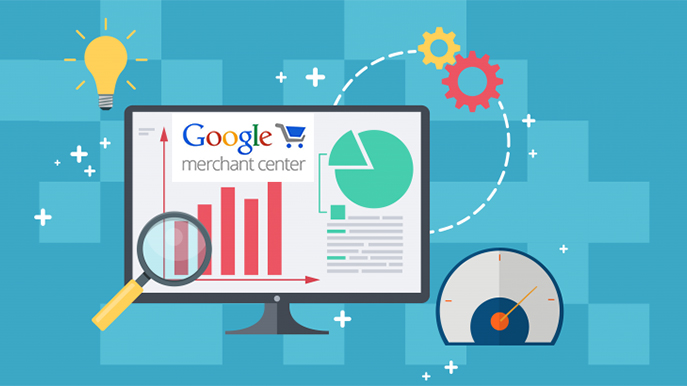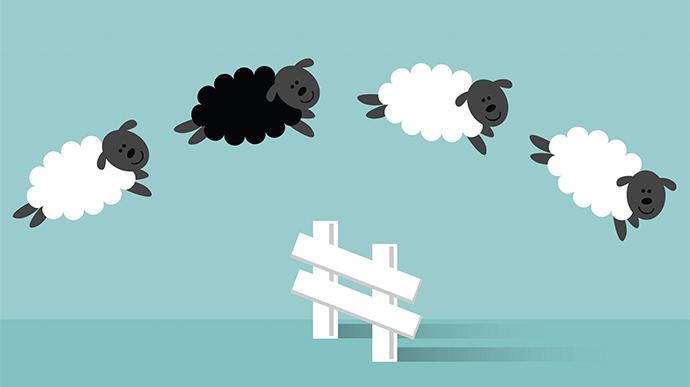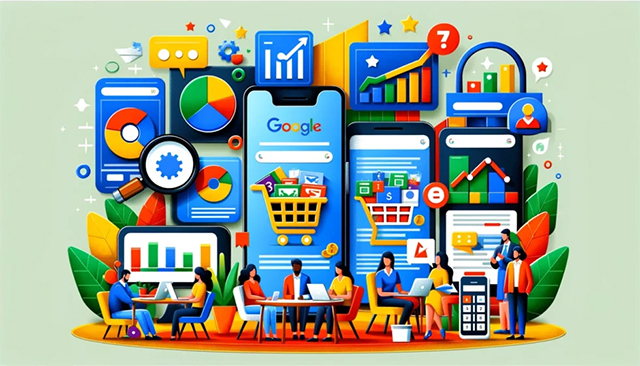
by asplichal | Mar 29, 2024 | eCommerce, Starting With Basics
I have written quite a bit about Google Ads within the Make Each Click Count book series; discussed it on the Make Each Click Count podcast and even teach it within Make Each Click Count University. However, when it comes to where to start, many ecommerce stores and advertisers still are unclear. That is why […]

by asplichal | Mar 9, 2021 | eCommerce, Google Shopping, Proper Maintenance, Starting With Basics
As an eCommerce marketer you occasionally may find it a challenge keeping your focus where there is the highest opportunity for potential growth. With all the various ways that customers can find your products – email, pay-per-click, organic and direct it can be difficult to know which marketing channel to focus your efforts. More and […]
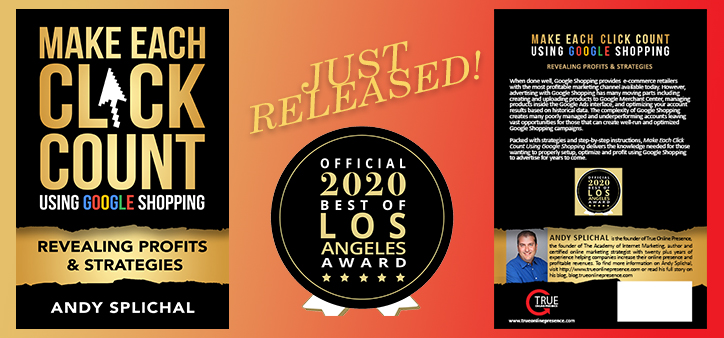
by asplichal | May 28, 2020 | About Us, Advanced Techniques, eCommerce, Google Shopping, Proper Maintenance, Starting With Basics
Last week, my new and second book Make Each Click Count Using Google Shopping – Revealing Profits & Strategies was released on Amazon! One question that I was immediately asked was “do you think it is wise to release your book in the midst of a worldwide pandemic?”. My answer was a resounding YES and […]
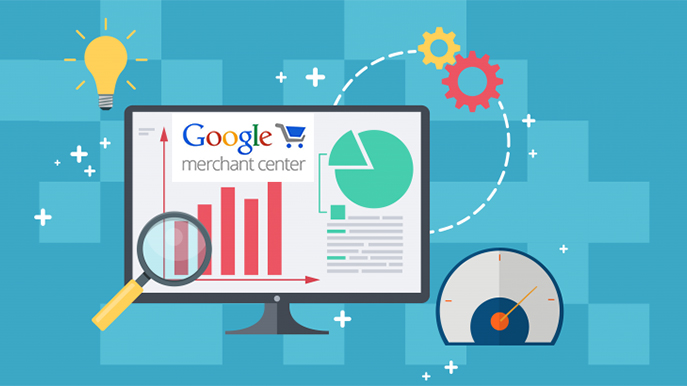
by asplichal | Feb 21, 2020 | eCommerce, Google Shopping, Starting With Basics
After your Merchant Center has been approved and you have completed the appropriate settings for shipping, tax, etc. it is a critical time. A time that will play a major part in determining your success using Google Shopping. It is time to create your plan for populating your product data inside Merchant Center. You will […]

by asplichal | Dec 9, 2019 | Google Shopping, Starting With Basics
Pretend that you are a new advertiser and have decided to start advertising using Google Shopping. You have successfully uploaded your products into Google Merchant Center and you have completed your basic settings. Google has approved all of your products and you have linked your Merchant Center account to your Google Ads account. So, you […]
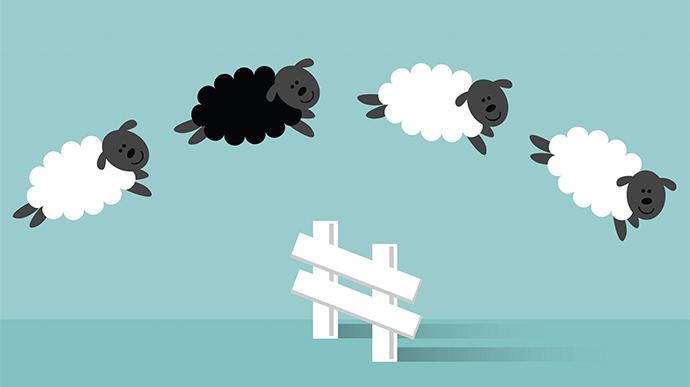
by asplichal | Oct 14, 2019 | eCommerce, Google Shopping, Proper Maintenance, Starting With Basics
Last week, I conducted a welcome call with a customer taking a trial to The Academy of Internet Marketing when she asked the question, “how can she tell where her conversions are coming from?” Although it may seem basic to those online marketers with experience, for advertisers just starting out, being able to determine how […]