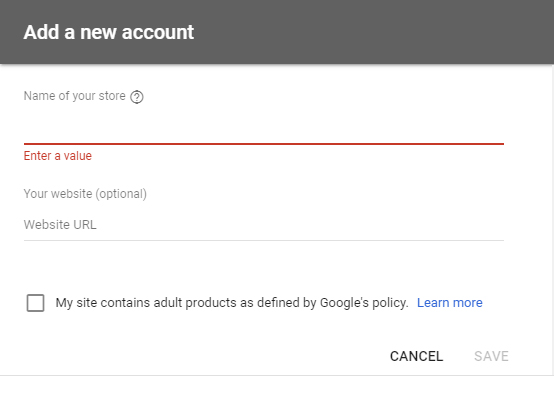
There Can Be No Google Shopping Without A Google Merchant Account {updated 1/14/20}
For many eCommerce merchants, Google Shopping is essential to their online sales strategy and new customer acquisition. With Google search ads becoming ever more expensive, many retailers are finding their best ROI opportunities with the implementation of properly optimized Google Shopping ads. In order to fully optimize, advertisers adjust their Google Shopping product bids and […]
