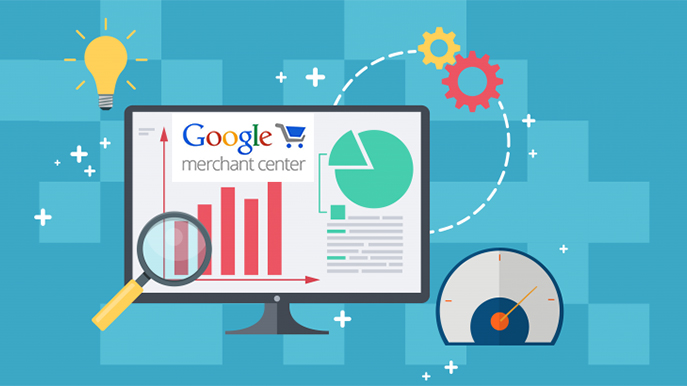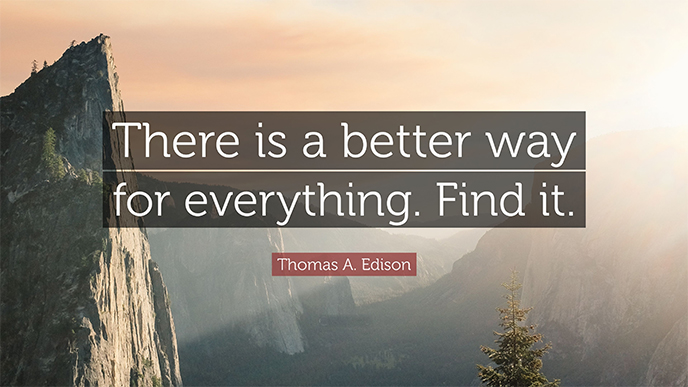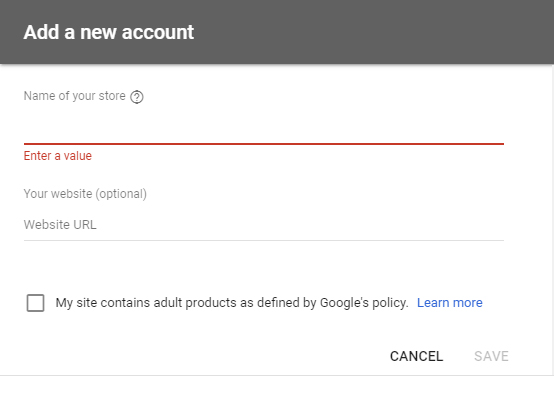by asplichal | Jul 29, 2020 | Advanced Techniques, eCommerce
“Money For Nothing” was a smash hit from the mid-1980’s by the group Dire Straits. As the story goes, the lyrics were inspired when a member of the music group overheard the comments from a delivery driver in the back of an appliance store as he watched a MTV music video. The delivery driver’s comments […]
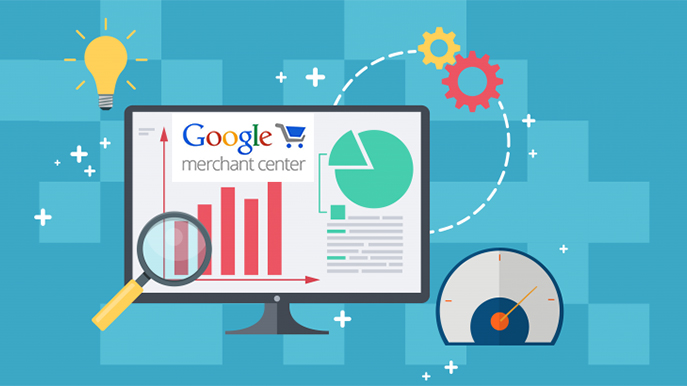
by asplichal | Feb 21, 2020 | eCommerce, Google Shopping, Starting With Basics
After your Merchant Center has been approved and you have completed the appropriate settings for shipping, tax, etc. it is a critical time. A time that will play a major part in determining your success using Google Shopping. It is time to create your plan for populating your product data inside Merchant Center. You will […]
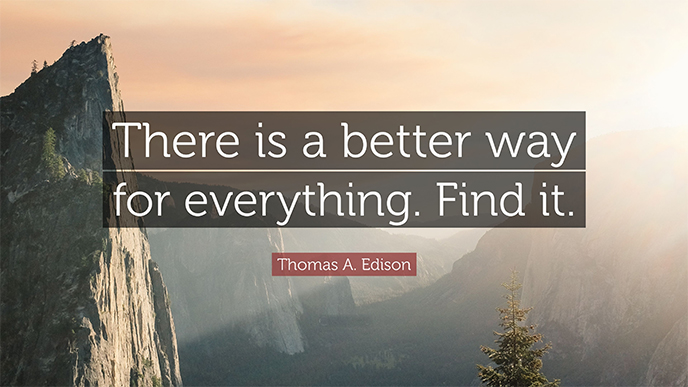
by asplichal | Nov 11, 2019 | Advanced Techniques, eCommerce, Google Shopping
Unwanted Searches – One of largest obstacles in achieving profitability for many advertisers using Google Shopping is the presence of unwanted keyword searches. Even profitable Shopping campaigns are not immune to wasted ad spend due to the nature of Google Shopping. With Google Shopping the advertiser does not select their keywords as they do with […]

by asplichal | Sep 23, 2019 | Advanced Techniques, eCommerce, Google Shopping
Most often one of the least understood pieces of advertising using Google Shopping is the continuous updating of product data to Google Merchant Center. Far too often I have found when reviewing a retailer’s Google Ads account, they setup the Merchant Center; linked it to their Google Ads account and then never or almost never […]
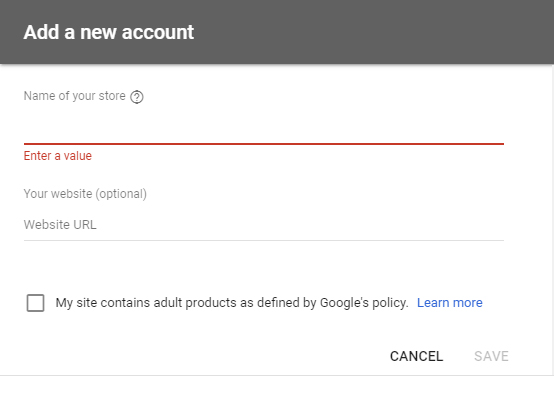
by asplichal | Jan 29, 2016 | eCommerce, Google Shopping, Starting With Basics
For many eCommerce merchants, Google Shopping is essential to their online sales strategy and new customer acquisition. With Google search ads becoming ever more expensive, many retailers are finding their best ROI opportunities with the implementation of properly optimized Google Shopping ads. In order to fully optimize, advertisers adjust their Google Shopping product bids and […]